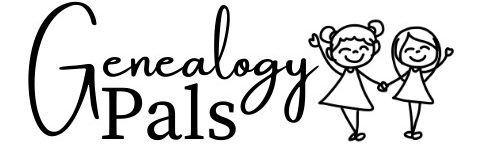Doing temple work is an amazing blessing. However, we don’t want to keep doing (and redoing) somebody’s work – we want to be able to keep moving forward in our temple work efforts. So how do we verify that temple work is done?
FamilySearch uses a simple, color-coded system to indicate temple work status. Users can refer to the colors to know if work is done, in progress, completed, or if more information is needed. Users should also check the system for duplicates when checking the status of the temple work.
Ready to figure out how to read the color code and do temple work in a simpler, easier, and more efficient way? Keep reading and we’ll go through it all together.

How to Verify Family Temple Work is Complete
There are two main ways to check the status of an ancestor’s temple work. I recommend the second option, which you’ll see why in just a moment.
- Call the temple and ask to speak to one of the clerks in charge of records. Verify with them if temple work has been done. The clerk may only have access to temple-specific data unless they log on to FamilySearch.org (option 2).
- Use FamilySearch.org to see almost real-time data about temple work status and completion, as regularly updated by temples and the Church’s worldwide system. Verify temple work status using the provided legend (which we’ll explain later in this article).
I can remember when calling the temple was the best way to figure out an ancestor’s temple work status. This was back during the 1990s – and my parents spent a lot of time talking to the very helpful temple workers in figuring out family temple work.
Thankfully, today we’ve got our second option: using FamilySearch.org. FamilySearch is the most direct, easiest, and most efficient way to see your family’s temple work status.
To do that, simply log on to your FamilySearch account. Now, you will have to be a member of the Church of Jesus Christ to see temple work status – this feature isn’t otherwise available. So if you haven’t connected your FamilySearch account to your membership records, do that first.
Next, let’s verify that temple works. First, we’ll check with the individual. Then, we’ll check for the whole family. Finally, we’ll check using the FamilySearch app – because it has an extra feature that makes checking temple work easy peasy, lemon squeezy.
2 Ways to Verify Temple Work for Individuals
Then, an easy (and direct way) to look and see if a specific person has had their temple work done is to search for their name on FamilySearch. Type in the name, click find and select the right person to see their current status on temple work.
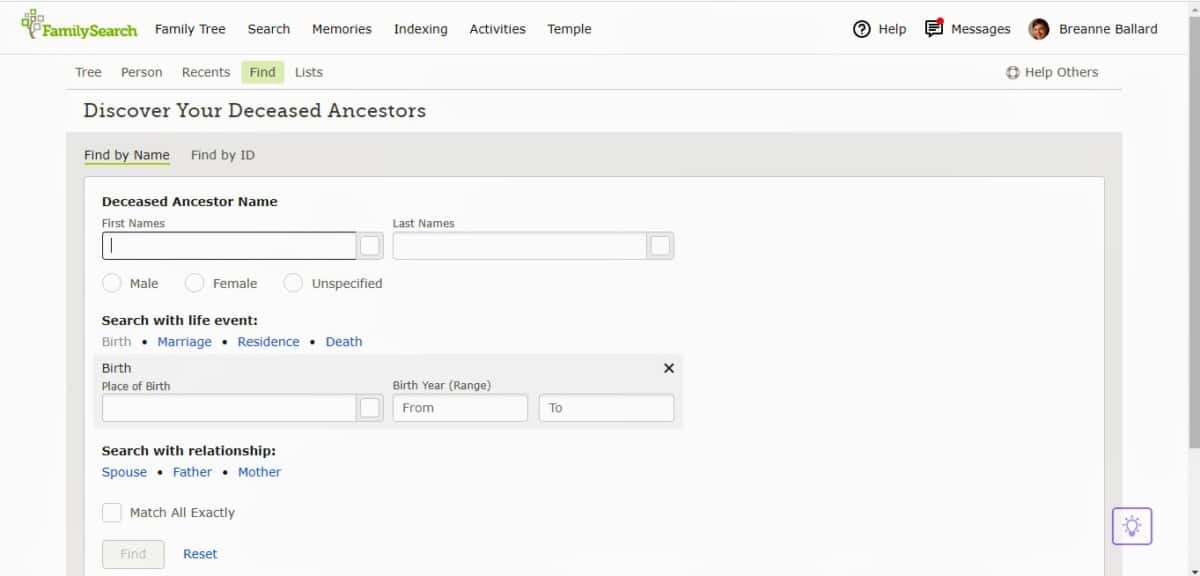
Of course, it’s even easier if you just click on the person’s name from your tree. Or, if you’ve got the really cool fan chart activated, use that. Breanne and I both really like the fan chart – it’s a really cool visual.
Even so, click on their name once and it will show you everything you need to know without even having to navigate to another screen, like this.
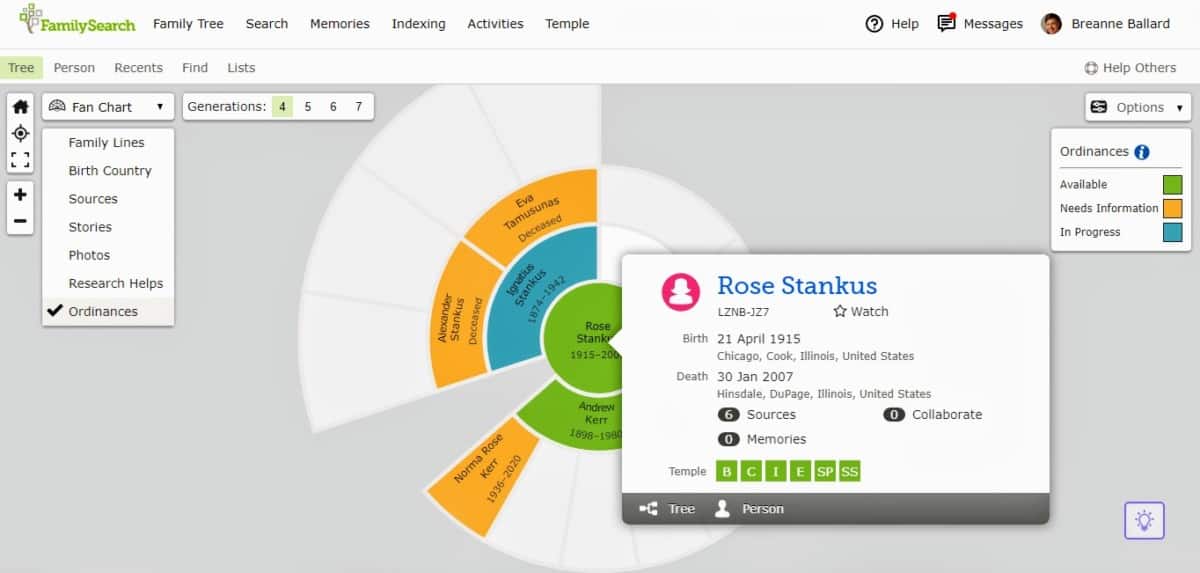
Easy, right? Now we can see that Rose has a whole lot of temple work that’s available to be done. But don’t worry – we’ll talk about what the colors mean and how to request or reserve those temple cards so your family can do the temple work for her.
2 Easy Ways to Verify Temple Work for Families
To verify who, in an entire family, needs temple work, there are 2 easy ways to do that.
First, find the head of the family you’re looking at from the fan chart view. Choose “Ordinances” from the drop-down menu.
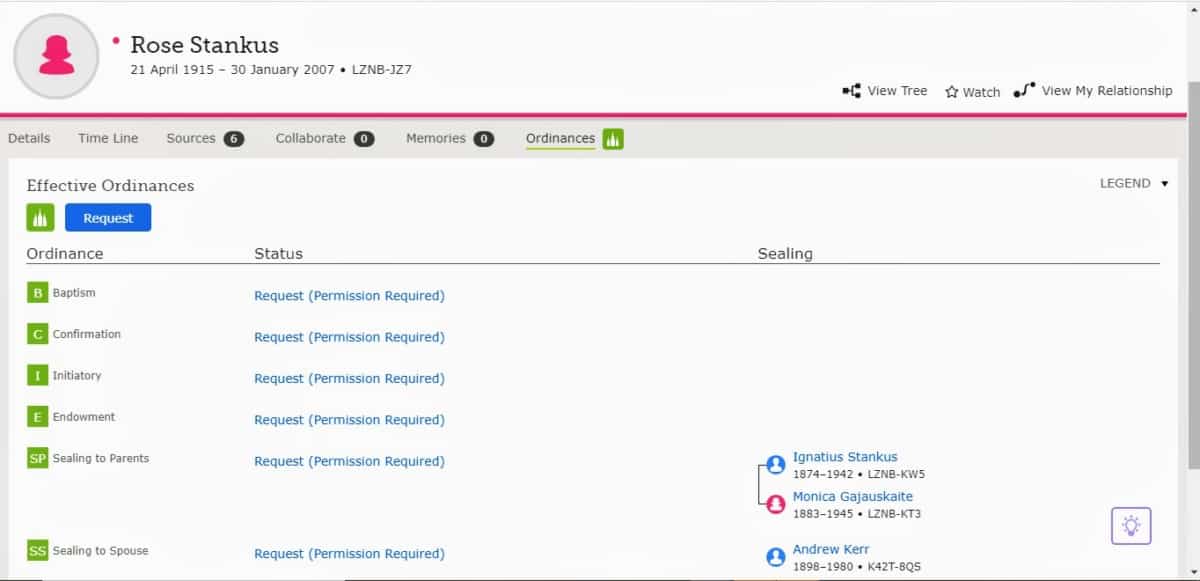
Here we’ve got Rose selected as our head-of-household and we’ll click on “Ordinances” – it’s highlighted green along the menu bar and it’s got a bright green temple icon next to it. That’s what you’ll want to click.
And here we’ve got the legend being shown so that you’ll know what you’re looking at – otherwise it’s the exact same screen.
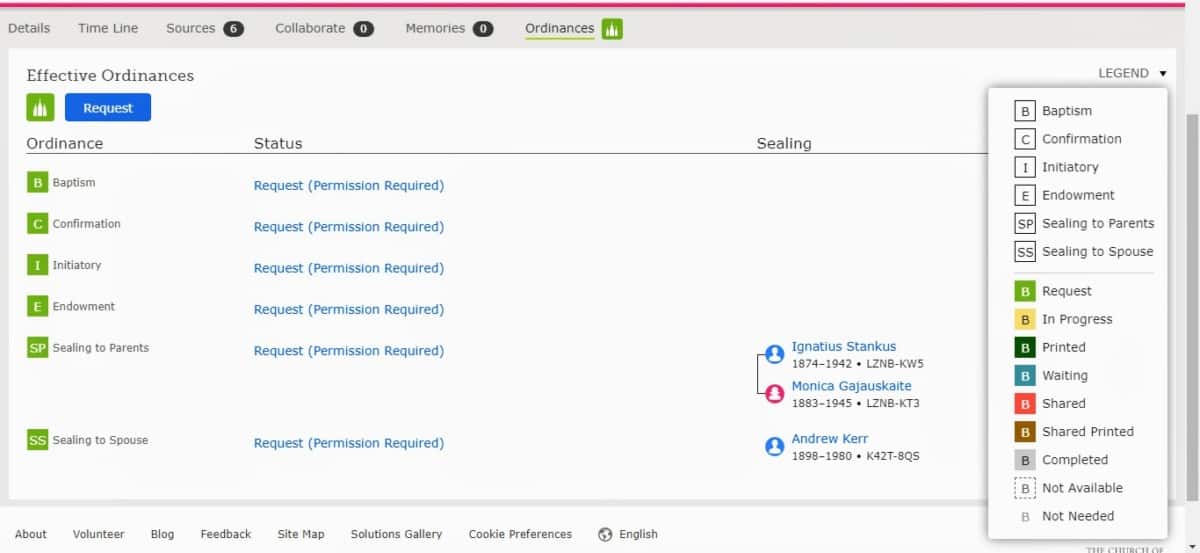
So Rose and her family have some temple work that needs doing – and that’s awesome. We’ll talk about how to reserve that in a bit. But first, we need to tell you an even better way to find and verify temple work by family.
One way to do it is by looking up the Descendency View right there in FamilySearch. It’ll give you a ton of information on a single screen.

Then, Breanne has a cool, second method to find and verify a family’s temple work – and it’s a really cool trick. It’s this: using the Descendency Explorer from the BYU Technology labs.
To do that, you’ll need to go to the Descendency Explorer (click this link here to open it in a new tab – then bookmark it). It’ll prompt you to log in via your FamilySearch account. Then you’ll need to grant it access to your family tree data. Oh, if it doesn’t look like it’s doing anything? Make sure you disable ad or privacy extensions in your browser. That can prevent it from working.
Then decide if you want to do an exact search or a general one. For an exact search, you’ll need the personal ID number of those you want to search for. A general search will give you a general list of who needs work done. Now, sit back and wait for a few minutes.
Within a few moments, you’ll get a list of family names, and temple work status, and give you a prompt in case you want to see that data via FamilySearch.
How to Verify Temple Work from the FamilySearch Family Tree App
Okay, so the first thing you need to do is have the FamilySearch app. Go get it, install it, and log in.
Now, if you do have a specific person in mind, go ahead and search for them (or use the family tree or fan chart to find them). Then, click on them to verify their temple work status.
However, if you don’t have a specific person in mind – and you’re just looking for someone in your tree who needs an ordinance done, go to “Recommended Tasks.”
To get there, click on your menu. The menu’s placement will depend on your device (and if it’s Apple or Android-based software). The menu button generally looks like one of two things: 3 horizontal lines stacked up (a hamburger) or 3 stacked dots. Whichever your menu icon looks like, click on that.
Select “Recommended Tasks” or “Ancestors with Tasks” – this will show your ancestors who need your attention. You can further filter this by limiting it to hints or temple work. And there you go – you can see who needs temple work. It’s a great way to find and do quick, family history tasks on the go.
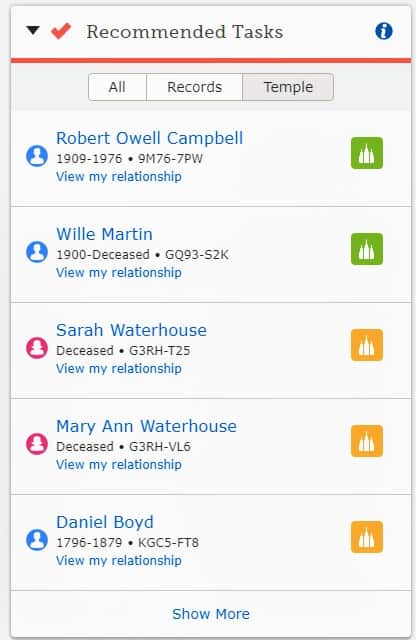
There you go – you’ve learned how to verify temple work status – to see if it’s complete or if there’s still some work to be done.
But what if you’re wanting to go to the temple right now? Don’t worry – there’s a super-fast way to be ready to go do family temple work right now – and it’s by using the Ordinance Ready feature.
How Do I Use Ordinance Ready?
Ordinance Ready is a great tool to use when you’re in a pinch to find a name to take to the temple. Especially if you’re ready to do it right now! It can be accessed on the FamilySearch.org website or from the FamilySearch Family Tree app.
Here’s how to get there from the website – click on Temple to open up the following menu.
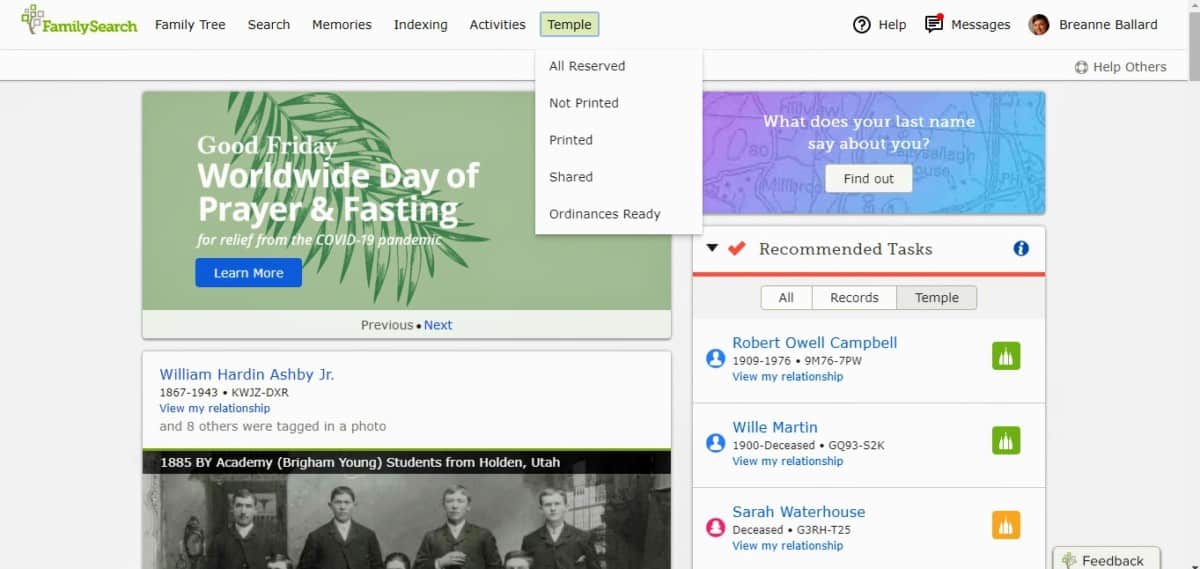
Then select “Ordinance Ready” to see which family members are ready, waiting, and available for temple work. Ordinance Ready is the bottom menu option. Click on that.
After selecting “Ordinances Ready,” you will want to select what types of ordinances you are looking to do. That way, you won’t be surprised when you get to the temple. Plus, you kinda have to select it before you can see any names.
This will show you a list of available names for temple work. And each name will tell you which temple work they are ready to get done.
Then the website will then pull appropriate data from your family tree by finding all the names available in your tree for that specific ordinance. Names can be found in any of the following.
- Your current reservation list.
- Names on your tree that haven’t been reserved by others.
- Names on the tree who were reserved but didn’t have the work done by the reservation date (and thus were re-released for reservation).
- Names submitted by you, your family, or others to the temple system.
Once you’ve selected which ordinance you want to do, picked a name, and are ready to go, you’ll have one more thing to do: select how you want to print the cards. You can print a card at home, print a FOR sheet to take to the temple, or get a QR code. Please note that the QR code is only available via the Family Tree app and it will need to be shown at the records office at the temple. The records office will scan the QR code and print off a card for you.
Finally, go and enjoy your time at the temple!
If you’re on the FamilySearch Family Tree app, you’re going to want to use the mobile app’s version of “Ordinance Ready,” but on the Family Tree app it’s simply called “Temple.”
Clicking on that will show you people who are ready to have their work done right now. If you’re quite literally headed to the temple, and you want to do a family member’s work once you get there, it’s a great way to do just that.
Just click their name and then click “Take to the Temple.” It’s like the mobile version of “Ordinance Ready.” Then, you’ll get a QR code that will need to be shown at the records office to print off your card.
Where Are the Temple Ordinances on FamilySearch?
FamilySearch offers multiple ways to see, verify, and reserve names for doing temple work. It’s all under the Temple menu or tab. Here’s what the menu looks like.
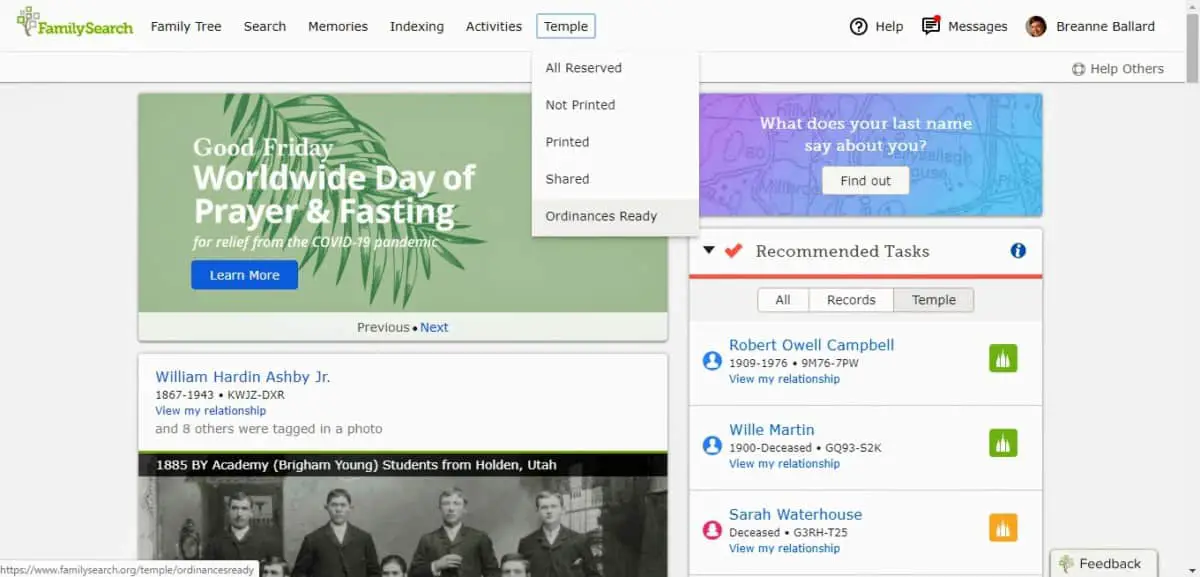
The temple tab gives you a ton of information and menu options. Menu options include the following.
- All Reserved – this will show you the ordinances you’ve reserved and the time frame on your reservation. That way, if you can’t complete the temple work in the given time frame, you could unreserve the work so that someone else can do it.
- Not Printed – this will show you any names and ordinance work that you’ve reserved but haven’t printed.
- Printed – this will show you the names and ordinances that you have reserved and already printed. That way, you can reprint the card if needed.
- Shared – if you’ve reserved a name and then shared it, it will show up here.
- Ordinances Ready – please see the earlier section on how to use Ordinance Ready to find family members whose names are ready for temple work.
You can also see temple ordinances in other aspects of FamilySearch. You can see them via any of the following.
- The family tree shows ordinance status via the color-coded icons.
- The fan chart (if activated) will show the color-coded icons that indicate temple work status.
- Clicking on an individual or a family will show you ordinance status.
- If you connect FamilySearch to other software, then you may be able to see temple ordinances and status in those programs
- Ancestry may show you ordinance status
- RootsMagic will show you ordinances and status in “Recommended Tasks.”
- FamilySearch may send you messages and/or emails when temple opportunities are available.
So while you may need to do most of the research to find the temple work, sometimes the temple work finds you. It’s really cool. Just make sure you’ve enabled getting messages and emails from FamilySearch so that your family’s temple work could find you if it needed to.
How Do I Request Names to do Temple Ordinances?
Requesting a specific name for temple work is going to depend on how you found that name. Generally, using the Ordinances Ready is the best and easiest way to request names for the temple. Or, if you’d like to request to do work on a specific individual, you can click on their name (or search for them) to do that.
Once you’re on the name, requesting it for temple work is going to look pretty standard across the board.
Simply click the box to select (or deselect) which available ordinances you want to reserve – then click “Take to the Temple.” Then, you can manage your reservation list from the Temple tab of the menu.
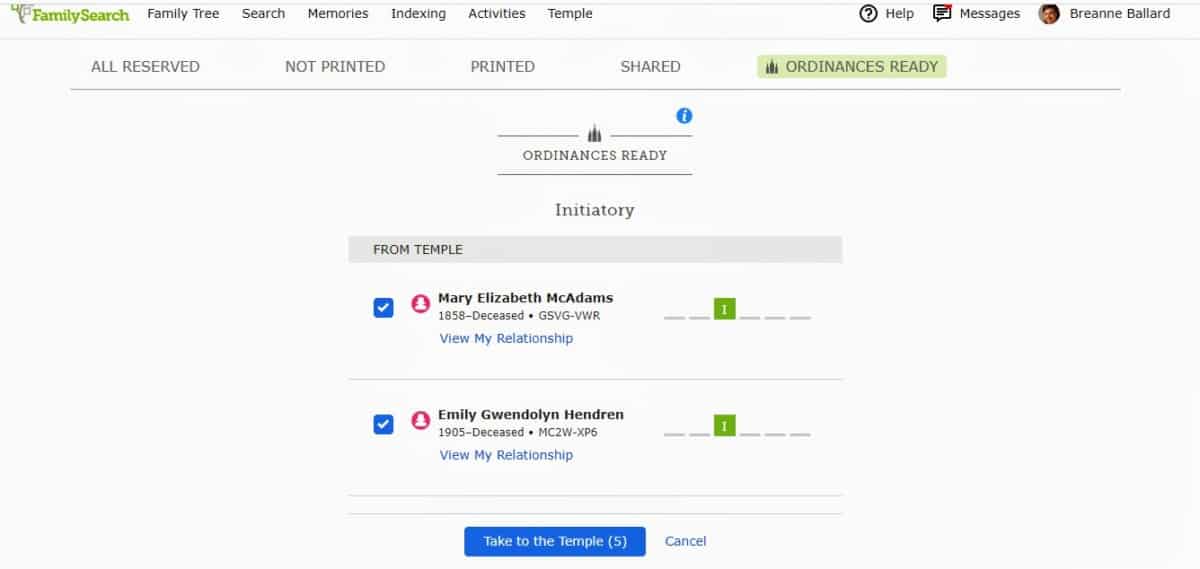
Now, Breanne had a few PSAs about reserving names that are super important and worth mentioning here due to their value.
- Quality is better than quantity when it comes to reserving names. Only reserve as many names as you can get done before they expire.
- Don’t hoard names! Some users hoard thousands and tens of thousands of names for temple work. There’s just no way that someone can do that much temple work – and there are lots of people who would be blessed by being able to do family temple work. So don’t be a name hoarder.
- These are real people, not just names. And many of them could be anxiously awaiting their temple work to be done – so don’t just request and sit on all those names. General Authorities of the Church have said the same – so help get the work done, even if it means you don’t get to do it all.
- Share names and get the work done. If you have more names than you can get done in a reasonable amount of time, share those names with friends and family members – or with the whole church.
- The general reservation time frames for temple work names are 2 years. If you can’t get all those names to the temple within the allotted timeline (which is generally two years), don’t reserve it. Or if you do reserve it, please share it with family members or the temple system.
Breanne also pointed out that it’s vital that we each read through and understand the reservation policy, too. You can read it in a new window by clicking here.
In a quick summary, though, you’re only supposed to be doing temple work for the following people.
- Immediate family members
- Direct-line ancestors
- You may submit other, collateral family line names as outlined by the Church’s policies, all of which can be accessed via the link above.
Of all of the policies, one of the most important ones to note is the 110-year policy. If the deceased person (whom you want to do temple work for) has been born in the last 110 years, you absolutely have to have permission from a living family member before you do their temple work.
How Do I Submit a Name to Temple Work?
The first thing you need to do when submitting a name for temple work is to first verify their existence in FamilySearch. Search for them there – and see if their temple work has already been done. There is a strong possibility that they’re already on FamilySearch.
Use the “Find” tab (in the drop-down menu of the Family Tree tab) to search for them. Usually, the more information you have about them, the easier it will be to find them. If using all of your known information about them doesn’t result in a positive match, try adding known dates, siblings, spouses, or children to the search. That may help you find them via an existing entry.
If they aren’t on the database, then there are two options for adding them.
- The name is not on the database, but you know where they belong: You can add them. It will be easiest if you add them to where they belong, though, by adding them to their family. That way, they’re part of the tree and you can use their known associations to help find the records that you’ll need (birth, death, and marriage records) to find dates for temple work.
- If your person absolutely cannot be found (and you don’t know where they belong), you can add them via the “Add Unconnected Person” option. However, this is the last resort. After all, the whole point of FamilySearch is to connect people to families – and you don’t want these poor souls floating by their lonesome next to the tree. You want them on the tree! So go and find the connection if you can.
Oh, and an important note. Please keep in mind both the reservation and overall temple work policies here, too.
What Do the Temple Icon Colors Mean?
The temple icons have various colors – and there is a pretty cool rationale for the color coding scheme.
| Temple Icon Color | Meaning |
|---|---|
| Green | There is temple work that needs to be done. |
| Orange | More information is needed before any of the still-needed temple work can be done. |
| Dark Blue | Temple work is reserved and/or in progress. |
| White | This person’s ordinances are all done! |
It’s a lot like a stoplight system, actually. Green means go. Yellow (or orange) means to proceed with caution – because there’s more information needed. And there’s not really a red that I’ve seen – at least not in the temple color-coding system. Red at a stoplight quite definitely means to stop!
If you’d like to read Family Search’s article on the color-coding system, here’s the link to their site.
Here are some more relevant icon’s colors and meanings:
- Purple: research suggestions, FamilySearch recognizes a gap between children, a lack of a spouse, or other inconsistencies in the person’s timeline
- Blue: record hint, FamilySearch has found a record that may match with one of your ancestors, more info could lead to more information, new people, and therefore, more temple opportunities
- Red: The data seems to be wrong for example a child born before the mother’s childbearing years, etc.
Here’s another soapbox moment or PSA from Breanne.
Some people out there browse family trees just to reserve names that have green temple icons – without the very-necessary research involved to verify that the person isn’t a duplicate or even to check and see how you are related.
Don’t be one of those people.
Make sure that you aren’t reserving a name for temple work if it’s a duplicate. And make sure you are always following Church policy in special regard to whose temple work you are doing.
Seriously – I’ve gotta echo what she says there. Be smart about this – otherwise, you’re just creating loads of extra work (a logistical nightmare) and problems with other groups who have asked the Church for exclusion or special consideration in regards to temple work (which is a legal, ethical, and moral nightmare relating to agency).
Let’s avoid the nightmares, folks.
Tips on Organizing Temple Work Cards
If you’re printing out a whole lot of temple cards, you’re going to want to keep them organized. Otherwise, you’ll lose them (I’ve done it – so trust me!). Thankfully, you can reprint them. But let’s be responsible stewards – who stay organized rather than needing to endlessly reprint lost cards.
Breanne found fancy products, like this one (available on Etsy). However, she prefers a regular index card holder like this one, available on Amazon.
Then, she organizes hers with a tab for each ordinance. Just be sure to cycle your names through it. She also keeps a shoebox for finished cards.
Oh, and one final tip: if you need help quickly differentiating between male and female cards (since they’re now all printed on white paper), keep a blue and a pink highlighter handy. That way, you can mark the white paper so you can quickly see what you’re looking for.